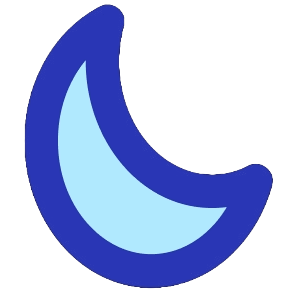User Documentation
Caregivers
- Video walk-through:
FAQ
- Where can caregivers view patient information?
- Under the ‘Patient’ tab, user information will be listed.
CareYaya Staff
- Video walk-through:
FAQ
- Where do I register a new patient?
- Under the ‘All Data’ tab, on the right panel there is a ‘Register Patient’ section that requires a patient’s first and last name, DOB, and gender. The user id is randomly generated an assigned.
- Where do I upload a patient’s CSV of brainwave data?
- Under the ‘Find Patient’ tab, first look up the patient whose brainwave data you want to upload. At the bottom of the patient data, there is a blue ‘+’ symbol that when hovered will expose and upload icon. Click on the icon and upload the CSV.
Administrator Documentation
The backend storage of the app was created with Google Cloud Platform in mind. Create a project by following these steps (video):
- Visit cloud.google.com
- Sign in to/create a Google account
- Click “Console” in the top taskbar
- Open the project drop down in the top taskbar
- Select “New Project” in the top right corner
- Choose a project name and id
To create a database instance follow these steps (video):
- Type “sql” in the search bar and select the “SQL” product
- Click “Create Instance” and select PostgreSQL
- Choose an instance id, password, and any other settings wanted for the instance
In order to access the database, instances of the app will need to have these environment variables defined (either through a .env file or other means):
- DATABASE_NAME: the name of the database
- Found in the “Databases” tab of the instance
- DATABASE_USER: the username of the user accessing the database
- Found in the “Users” tab of the instance. Defualt is “postgres”
- DATABASE_PASSWORD: the password of the user accessing the database
- Defined when creating a user. The password for default is the password chosen when the instance was created
- DATABASE_HOST: the IP address of the instance
- Found in the “Connections” tab as “Public IP address”
- DATABASE_PORT: the open port of the instance
- Defualt is “5432”
With this method of connecting, authorized networks must be added to the database instance. This list can be found by going to “Connections”->”Networking”->”Authorized networks”. Networks are added through CIDR notation, allowing ranges of IP addresses to be allowed.
Setting up the repository and apps on your local machine.
- Check the repository for detailed instructions to set up.
- Tutorial:
AI Model Setup Instructions for CareYaya Staff & Future Developers
Video Link: https://unc.zoom.us/rec/share/DKEdaQd_hnwXa5qEZbfB8CESTnlGk4Ix2qse3t__FAo_emAaPH6DGMzu5fA4_VE.Ge-Wkf-DTu7P9JXb?startTime=1702336532000
Passcode: #@Wu#m8+